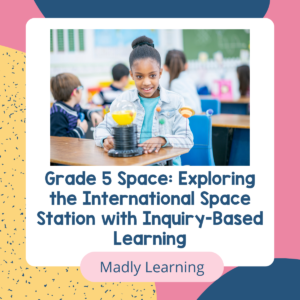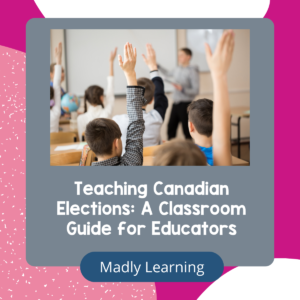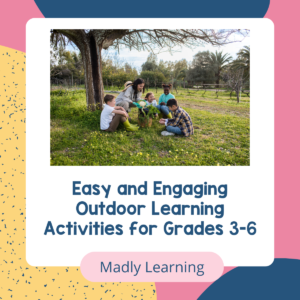Did your school board switch to Microsoft products or restrict your access to Google resources when working with students? Are you at a loss trying to figure out how to create digital products?
In this episode, I’m walking you through how to use Microsoft products with some free online tools to help you create digital resources for your online or in-person classroom.
These days, a lot of us are being asked to create resources that work for students online, in person, or both. I want to share some tips and strategies to make sure that your resources work well when they are printed or viewed on a screen.
There are a lot of resources out there for using Google Drive, Docs, Slides, and Sheets, but what if you have to use Teams, PowerPoint, or OneNote? I’m here to help you figure it out.
In Today’s Episode We Discuss: 
- Why you should resize your PowerPoints to make them printable
- Using your curriculum to create your slides
- Creating fun backgrounds in Canva
- Choosing backgrounds that work well printed or on a screen
- How to get fun fonts for free
- Saving time on formatting
- Why you should be using a few different fonts on a page
- How to create and use QR codes easily
When you have the right tools and strategies, Microsoft products can really enhance your classroom experience. You want your resources to be clear and easy for your students to use, so I hope this episode gives you some ideas on how to make that happen.
Don’t forget to make the most of free online tools like Canva or the QR code generator that’s linked below, as well as the many resources that we have available in our TpT store!
Resources Mentioned:
QR Code Generator Chrome Extension
Additional Resources:
Listen on Your Favorite Podcast Platform
Don’t forget you can always catch the show on the Madly Learning YouTube channel!
Other Episodes You’ll Enjoy:
211: 3 Myths About Writing Report Cards That Are Making Your Reports Take Longer
210: Write your Learning Skills Quickly and Easily with Student Evaluator
209: So You’re Going Remote! 4 Things You are Not Going To Do When Pivoting to Remote Teaching
Follow & Review on Apple Podcasts
Are you following my podcast? If you’re not, I want to encourage you to do that today so you don’t miss any future episodes! Click here to follow on Apple Podcasts. If you are loving the podcast, I would LOVE it if you would leave me a review on Apple Podcasts.
Watch This Episode on YouTube:
Watch this week’s episode below, or head on over to my YouTube channel to watch this episode and many more!